
Publishing a book through lulu.com is a horrendous process. It’s not designing it which is the problem, it’s the converting to a pdf which kills you.
I’ve done it several times now, have been on the verge of suffering a mental haemorrhage, but I got through the process. This guide is to help me remember so that next time I’ve got a book to do, I don’t cry again.
And the main help I’m offering here are the bits which lulu doesn’t mention in its FAQ guides.
Book or photo book?
Everything I’m doing here is in reference to a book full of photos. So it might come as a surprise to know that you must not select photobook for your photobook. Confused? Well, because it’s best to design the book yourself and upload it as a pdf, you don’t need to use the photobook templates.
Paperback, hardcover, dissertation, comic, product manual, sales proposal, travel guide, textbook...?
It doesn’t really matter which one you click on at the front page, they all lead to the same place. It’s when you start to pick book size and binding that’s important. That’s entirely up to yourself.
Which program do you design your book with?
It doesn’t matter – which ever you are familiar with. I used Microsoft publisher for my first book, then Adobe InDesign for my second.
I contacted lulu’s Live Help when was having problems converting to a pdf with my first book and told them I had used publisher, the man on the other end suggested this was the problem and i should use another piece of software. Publisher wasn’t the problem, and having spent hours designing the bloody book, no, I was not about to start it all over again.
Size of jpegs
Lulu recommends 300dpi (maximum is 600 dpi) but my biggest problem was what size jpegs should be used. My jpegs are converted from NEF RAW files then tiff’s from a Nikon D2xs, so they’re pretty big.
For my first attempt at publishing a book I saved them at Level 6. The A4 print-outs I did at home came out great. The photos in my book were awful, pixelised.
My advice is: Use jpegs as big as you can, and save at level 12. Lulu’s pdf size limit is 700mb. Unless you’re book is 800 pages long with 800 pages, that you’ll be fine.
Converting to pdf.
This is the tough part, so I’ll keep it simple:
To set page size of your document:
Start menu> setting> printers> right click mouse button> preferences> page sizes> add> enter page size of document (full bleed if you’re doing full bleed)
unclick box Do Not Send Fonts To Adobe pdf
save Adobe PDF Page Size as new name (Crown Quarto Full Bleed, for example)
Then:
layout> advanced> change True Type font to Download As Softfont
change postscript to Optimise For Portability
And save these settings under a new name, like High Quality Lulu.
Then in the document itself:
File> printer> server options> printer. Right click mouse button> change Adobe pdf size to print size to crown quarto full bleed (or whatever the name of the custom page size you created was).
And:
File> printer> properties> layout> advanced> untick box Do Not Send Fonts To Adobe PDF
And then into: layout> advanced> paper size to Crown Quarto Full Bleed (or whatever), set TrueType Font and Postcript options also (as above).
NOTE: In this bit the dpi print quality is set to 1200. I’m not sure if you should reduce this to 300 or 600 dpi.
Then print the document (as a postscript file):
Select adobe pdf. Tick the Print to file box. Save file as same name with a .ps ending.
The file conversion will take a while and it will be a massive file.
Then convert this file through Adobe Acrobat Distiller:
Open distiller through Adobe Acrobat: Advanced> Acrobat Distiller
Simply drag the new file into Distiller. A new, much smaller pdf, will be produced. When it’s done check the fonts are embedded and that the document size is correct. And you’re done.
Simply upload to lulu with an ftp program. Ftpupload.lulu.com, username is your email, password is your password.
The Cover.
I created my own two-page cover but that kept converting into a pdf with two extra blank pages, so instead I re-saved my cover as two pages, converted to jpeg and converted separately.
Thank you. Have a rest.
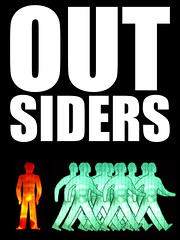

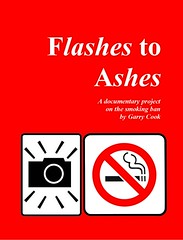

4 comments:
Excellent instructions. I did a book with Lulu a year ago and also had photo problems. Mine were due to resizing in Word. That's a serious no-no -- drag the corners in Word to work out the size you want, then resize the photo in Photoshop or whatever, and swap in the newly resized file, saved at level 12 as you say. I also tried Tiff files and PNG format. Do stick with jpg as they tell you. That's what works. By the way, you must have an older version of Acrobat. In the newer one, you simply select Acrobat as your printer and "print" to pdf. You can get the same results, by downloading the free opensource PrimoPDF software.
This comment has been removed by the author.
Imverter.com is the most comprehensive tool for converting nearly any image type into another, quick and reliable. Simply Choose an Image or ZIP folder from source destination then select Output Format from dropdown box. Now you can click just convert, it recognizes automatically existing images and converts these files.
I wrote a blog post about a year ago explaining why I will no longer use Lulu's services. I have removed all my books from their catalog and moved to CreatesSpace. http://heartandcraft.blogspot.com/2012/04/end-of-line-for-lulu.html
Post a Comment